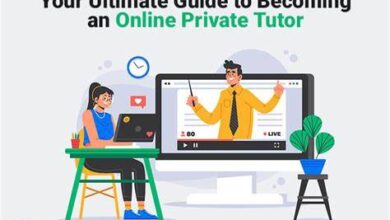USB & Pen Drive Issues: Removing Write Protection, Repair, Locking & Encryption (2025)

Portable USB and pen drives have become indispensable for professionals, students and everyday users. We carry crucial documents, client presentations, financial spreadsheets and entire photo archives on small sticks that can easily fit in a pocket. This convenience comes with real risks: write‑protection errors, corruption and data loss, and the constant fear that a lost drive might expose sensitive information. 2025’s portable storage landscape introduces new challenges and solutions. This guide explains how to remove write protection, repair corrupted drives, lock and encrypt data, and why the USB Secure from NewSoftwares remains one of the most reliable security tools available.
Official Usb Secure Developer: https://www.newsoftwares.net/
Understanding Write Protection
Write protection prevents files from being modified or deleted. Some USB sticks have a physical switch that toggles a read‑only mode. Others implement a software write‑protection flag or become read‑only because of file system errors. According to Tenorshare’s troubleshooting article, common causes of write protection include accidental activation of the drive’s lock switch, insufficient storage space, file‑system problems or malware infection. Spyboy’s cross‑platform guide adds that system policies or damaged partitions can also mark a USB as read‑only.
Why write protection matters
- Preventing accidental edits: Write protection helps protect files from accidental deletion or modification. Manufacturers sometimes enable it by default to prevent unintentional formatting.
- Indicators of deeper issues: Persistent write‑protection errors often signal a failing flash controller or corrupted file system. Fixing the flag may only be part of the solution.
- Impeding normal use: When you need to update documents, save new files or delete old ones, write protection blocks those tasks until the drive is unlocked.
How to Remove Write Protection on Windows
The easiest fixes involve inspecting the drive and using built‑in Windows utilities. The following steps progress from simple to advanced.
1. Check the physical lock switch
Some USB sticks have a tiny slider labelled “Lock” or “Write Protect.” Slide it to the unlocked position and reconnect the drive.
2. Use DiskPart to clear the read‑only attribute
If there’s no switch or the switch is already unlocked, Windows may have marked the drive read‑only. Microsoft’s support forums recommend using the DiskPart command‑line utility to remove the attribute:
- Connect the drive and open Command Prompt as an administrator.
- Type diskpart and press Enter.
- Enter list disk to display available disks. Note the number corresponding to your USB.
- Type select disk X (replace X with your disk number).
- Type attributes disk clear readonly and press Enter to clear the read‑only flag.
- Type exit to close DiskPart.
DiskPart should report “Disk attributes cleared successfully.” If it fails, the problem may lie within the file system or registry settings.
3. Edit the Windows registry
Sometimes policies within Windows prevent writing to removable media. You can override this by modifying a registry key. Tenorshare explains that you should create a StorageDevicePolicies key (if it doesn’t exist) under HKEY_LOCAL_MACHINE\SYSTEM\CurrentControlSet\Control, then create a DWORD entry named WriteProtect and set its value to 0. Restart the computer and reconnect the drive. Editing the registry can impact system stability, so back up your registry before making changes.
4. Format the drive (last resort)
If DiskPart and registry edits do not work, the drive’s file system may be badly corrupted. Formatting will erase all data, so copy important files elsewhere if possible. Use Windows File Explorer:
- Right‑click the drive and choose Format.
- Select File System (FAT32 is widely compatible; NTFS supports large files). Check Quick Format.
- Click Start. After formatting, the drive should be writable again.
Tenorshare notes that you can also use dedicated write‑protection removal tools to format the drive if Windows fails. Remember that formatting destroys data; run data recovery first if needed.
5. Alternative methods for macOS, Linux and Android
The Spyboy guide highlights OS‑specific approaches:
- macOS: Use Disk Utility to unmount and re‑format the drive. In Terminal, the command diskutil readonlyVolume /Volumes/USB may toggle read‑only settings.
- Linux: Use lsblk to identify the drive and hdparm -r0 /dev/sdX (replace X with the appropriate device) to remove read‑only flags. For persistent issues, sudo fsck -yf /dev/sdX can repair file‑system errors.
- Android: Many Android devices mount OTG drives as read‑only by default. Use a file‑manager app with OTG support or root tools to adjust mount options. Avoid unmounting mid‑transfer.
6. Troubleshoot hardware faults
Persistent write‑protection messages sometimes indicate failing flash memory. If multiple computers report the same error, the drive may be defective. Do not force writing by editing system files; copy any readable data and replace the drive.
Repairing Corrupted USB Drives
Write protection isn’t the only threat. Drives can become corrupt due to sudden removal, power surges, virus attacks or bad sectors. DiskGenius, a data recovery company, explains that corruption often occurs at a logical level (bad sectors, lost file tables) rather than physical damage. Symptoms include unknown file systems, RAW partitions or Windows asking to format the drive.
1. Use Windows File Explorer to check errors
- Open This PC or File Explorer, right‑click the USB drive and choose Properties.
- On the Tools tab, click Check under Error checking, then Scan and repair drive. Windows will scan the file system and attempt to fix logical errors.
If File Explorer cannot complete the scan, proceed to other methods.
2. Run CHKDSK in Command Prompt
chkdsk X: /f /r (replace X with the drive letter) checks the file system and recovers readable information from bad sectors. This can repair many logical errors but may take a long time on large drives. Avoid using chkdsk if you intend to recover data first because it may overwrite recoverable fragments.
3. Repair via Disk Management
- Press Win + X and choose Disk Management.
- Right‑click the USB volume and choose Format. Select a file system (FAT32 for drives under 32 GB, exFAT for larger drives) and ensure Quick Format is selected.
Formatting resets the file allocation tables and clears corrupt structures. Only perform this step after recovering necessary data.
4. Check for bad sectors with DiskGenius
DiskGenius recommends scanning the drive for bad sectors using its built‑in tool. After connecting the drive, select Tools > Verify or Repair Bad Sectors and run a scan. If the program detects many bad sectors, the flash memory is failing and the drive should be replaced.
5. Data recovery before formatting
If you must format a corrupted drive, recover important files first. DiskGenius outlines these steps:
- Connect the drive and launch DiskGenius.
- Select the USB drive and click Recover Lost Files.
- Choose a recovery mode (e.g., Whole Drive). Click Start and wait for scanning to finish.
- Preview files to ensure they are intact and save them to another disk or partition.
Do not save recovered files back to the same USB drive; choose a separate internal or external storage device. After recovery, you can safely format the original drive.
6. Address physical damage
DiskGenius warns that signs like the drive not powering up, unusual noises or a charred smell indicate physical damage that software cannot fix. In these cases, contact a professional data recovery service and avoid attempting DIY repairs.
Locking and Encrypting USB Drives
Removing write protection and repairing corruption restores basic functionality, but you still need to secure sensitive data. Simple password protection only restricts access via software; strong encryption transforms the data into unreadable ciphertext until the correct key unlocks it. Below are methods for locking and encrypting USB drives.
1. Encrypt files using Windows EFS
Windows’ built‑in Encrypting File System (EFS) is available in Professional and Enterprise editions. EaseUS’ guide explains how to use it:
- Insert your drive and open File Explorer. Right‑click the file or folder to encrypt, choose Properties, then Advanced.
- Check Encrypt contents to secure data and click OK. Windows will prompt you to back up your encryption key; save it to a secure location.
EFS encrypts files individually rather than the entire drive. It works well for quick protection but doesn’t prevent someone from deleting files.
2. Protect the entire drive with BitLocker
BitLocker offers full‑drive encryption on Windows Pro and Enterprise editions:
- Connect the USB drive and right‑click it in File Explorer. Choose Turn on BitLocker.
- Select Use a password to unlock the drive and enter a strong password.
- Save or print the recovery key without it you cannot access the encrypted data.
- Choose Encrypt entire drive for best security, then choose Compatible mode if you plan to use the drive on older versions of Windows.
- Click Start Encrypting and wait for the process to finish.
BitLocker uses AES encryption and protects all data on the drive. However, you need administrative privileges to enable it on some systems.
3. Create a hidden encrypted partition with Rohos Mini Drive
Rohos Mini Drive is a portable encryption tool recommended by many security enthusiasts. The PortableApps community notes that it creates a hidden, password‑protected partition on a USB device and doesn’t require admin rights to unlock on a guest computer. After installing the tool on your drive, you can create an encrypted container of up to 2 GB in the free version. The encrypted partition appears as a separate virtual disk when you enter your password. Rohos uses on‑the‑fly encryption; the forum also points out that real‑time encryption typically requires drivers or admin rights and ensures files aren’t left unprotected.
4. Use EaseUS LockMyFile for advanced controls
EaseUS’ LockMyFile combines file locking and encryption features. According to EaseUS, the software can hide folders, lock them with a password, deny reading/writing, protect network shares and encrypt data with 256‑bit AES. To lock an external drive:
- Install and open EaseUS LockMyFile.
- Enter a master password and navigate to External Disk.
- Select the USB or folder you want to lock, click Lock and confirm with your password.
- To access locked data, open the software, select the file/folder and click Unlock.
LockMyFile is user‑friendly and offers features like monitoring folder changes and converting protected data into a self‑executing archive. It’s ideal for users who need more granular control than BitLocker provides.
5. Understand on‑the‑fly vs. file encryption
The PortableApps discussion clarifies that on‑the‑fly encryption automatically decrypts and encrypts data in memory as you use files. It typically requires administrative drivers but ensures files are never written in plain text. In contrast, file‑level encryption (like EFS) protects only selected files, leaving others unprotected.
Best Secure Drives in 2025
Hardware‑encrypted USB drives remove the dependence on software by integrating security into the device itself. TechRadar’s 2025 review of secure drives praises these devices for robust construction, tamper resistance and FIPS‑certified encryption. CybersecLabs’ 2025 buyers guide also highlights new models that offer FIPS 140‑3 certifications, brute‑force protection and dual partitions.
Top picks and features
| Drive | Key features | Why it’s notable |
| Kingston IronKey D300S | FIPS 140‑2 Level 3 hardware encryption; 256‑bit AES; tamper‑evident epoxy sealing; waterproof up to 120 cm | Considered the best overall secure drive by TechRadar; premium price but trusted by government agencies. |
| diskAshur Pro | PIN‑protected drive with on‑board keypad; XTS‑AES 256‑bit real‑time hardware encryption; IP56 water and dust resistance; self‑destruct feature | Ideal for those who prefer a physical keypad; works across operating systems without software. |
| Aegis Secure Key 3NX | Budget-friendly with FIPS 140‑2 Level 3 certification; hardware‑based real‑time encryption; 10‑digit keypad; platform agnostic | Offers military‑grade protection at an affordable price; perfect for carrying small amounts of sensitive data. |
| Kingston IronKey Keypad 200 | FIPS 140‑3 Level 3 certification (pending); enforced alphanumeric PIN; XTS‑AES hardware encryption | Newer model with multi‑PIN support for admin and user accounts. |
| Kingston IronKey D500S | Dual hidden partitions; brute‑force and BadUSB protection; rugged zinc casing; FIPS 140‑3 Level 3 | Adds features like crypto‑erase for emergencies. |
| Apricorn Aegis Padlock | Hardware encryption in a portable external hard drive; administrator password; tough epoxy coating; self‑destruct on brute‑force attempts | Great for large capacities up to 2 TB; requires no admin rights. |
| Kingston Vault Privacy 50 | FIPS 197 certification; XTS‑AES 256‑bit encryption; dual read‑only modes; multi‑password options | Features passphrase mode and read‑only settings for distributing firmware updates. |
| Aegis Secure Key 3Z | FIPS 140‑2 Level 3 validated; rugged aluminum housing; 7–16 digit PIN authentication; water‑ and dust‑resistant | Perfect for harsh environments where durability is critical. |
Hardware‑encrypted drives are excellent for sensitive work but may be overkill for personal use. They often cost more and can be cumbersome to use if you forget your PIN. However, they show how far portable security has come and demonstrate the features that software solutions emulate.
Why USB Secure Is the Best Solution for Everyday Users
Software security tools provide flexibility across many drives. USB Secure, developed by NewSoftwares, remains a leading choice in 2025 thanks to its robust encryption, ease of use and unique features.
Features that set USB Secure apart
- Strong encryption and password protection: The software encrypts the entire drive or selected folders using 256‑bit AES, making it nearly impossible to access data without the correct password.
- Plug‑and‑play design: USB Secure works directly from the USB drive, without installation on host computers. It automatically prompts for a password when you insert the drive.
- No administrative rights required: You can protect or unlock your drive on public or shared computers without admin privileges, unlike many encryption tools.
- Virtual drive option: Instead of fully unlocking the drive, you can open a temporary virtual drive to access files. This reduces the risk of losing data if the drive is removed abruptly.
- Lost‑and‑found information: You can embed contact details so that if the drive is lost, the finder can reach you.
- Auto‑lock and idle timeout: The software can automatically lock the drive when you disconnect it or after a period of inactivity.
- Virtual keyboard: A virtual keyboard reduces the risk of keyloggers capturing your password.
- Multi‑language and portability: The program supports multiple languages and runs on Windows 7 through Windows 11, offering broad compatibility.
- Password recovery: If you forget your master password, you can recover it using security questions configured during setup.
- No installation needed on the host: The software runs directly from the USB drive, so you can use it anywhere without leaving traces on the computer.
How USB Secure works
The official NewSoftwares blog explains that USB Secure encrypts data on the drive and offers password protection, acting like a digital vault. Installation is straightforward:
- Download and install: Download the USB Secure software and install it on your computer.
- Set a password: When you run the program, it prompts you to set a unique password. This password becomes the key for unlocking your drive.
- Encrypt the drive: Plug in your USB drive, select it from the list and enter your password. The software encrypts the entire drive, making the data indecipherable without the key.
- Access encrypted data: To access your data, plug in the drive and enter your password. USB Secure unlocks the drive or creates a virtual drive for partial access.
The blog also notes additional features such as self‑executable security (runs directly from the drive), control over autoplay, centralized control for multiple drives, secure backups and an auto‑lock option. These touches make USB Secure particularly attractive for business travelers and remote workers who rely on portable drives.
Real‑world use case
Consider a marketing director at a New York media company carrying a 64 GB USB flash drive full of unreleased campaign visuals and financial projections. Losing the drive would compromise client confidentiality. By installing USB Secure, the director encrypts the entire drive and sets a password. If the drive is misplaced on a subway, the data remains unreadable, and the lost‑and‑found feature displays contact details for its return. When presenting at a client’s office, the director can open a virtual drive without fully unlocking the USB, minimizing the risk of leaving files exposed on a shared computer. This scenario illustrates how USB Secure balances security and convenience for real professionals.
Troubleshooting Tips and Best Practices
- Always back up critical data: Whether you’re fixing write‑protection errors or encrypting a drive, keep backups on another storage device or cloud service. Data recovery software is not foolproof.
- Avoid abrupt removal: Eject the drive via the operating system before disconnecting. Sudden removal can corrupt file systems and trigger write‑protection errors.
- Use antivirus software: Malware can modify boot records or set drives to read‑only. Scan both the drive and host computer regularly.
- Check for firmware updates: Some USB manufacturers release firmware fixes for write‑protection bugs. Visit the manufacturer’s website if you encounter persistent issues.
- Rotate drives: Flash memory has limited write cycles. Replace drives that show frequent errors or bad sectors.
- Enable drive encryption before storing sensitive data: Encrypting after copying files leaves temporary unencrypted traces on the drive.
- Keep your password safe: Tools like USB Secure rely on the master password. Use a password manager to store recovery keys.
Summary Table of Common Issues and Solutions
| Problem | Possible causes | Recommended solutions |
| “The disk is write‑protected” error | Lock switch engaged; Windows read‑only attribute; registry policies; malware or low disk space | Slide lock switch; run DiskPart (attributes disk clear readonly); edit registry key WriteProtect to 0; scan for malware; free up space. |
| USB drive shows RAW or corrupt file system | Sudden removal, power loss, virus attack, bad sectors | Use Windows error‑checking; run CHKDSK; format drive after backing up data; scan for bad sectors with DiskGenius. |
| Files missing after repair or format | Overwritten file tables; partial recovery; physical damage | Use data recovery tools (DiskGenius) before formatting; avoid writing new data; send physically damaged drives to professionals. |
| Need to secure sensitive files on USB | Risk of loss or theft; compliance requirements | Use Windows EFS for file‑level encryption; BitLocker for full‑drive encryption; third‑party tools like Rohos or EaseUS LockMyFile for hidden partitions and advanced controls. |
| Desire for hardware‑level protection | Worries about software vulnerabilities; corporate policies | Buy hardware‑encrypted drives like Kingston IronKey D300S, diskAshur Pro or Aegis Secure Key models. |
| Looking for a flexible, portable security solution | Frequent travel; use on public computers | Install USB Secure to encrypt drives without admin rights; use virtual keyboard and auto‑lock features. |
Frequently Asked Questions
Q1. Why does my USB drive suddenly say it is write‑protected?
It could be due to a physical lock switch being engaged or a Windows setting marking the drive read‑only. Check the switch first; if it’s off, use DiskPart to clear the attribute and edit the registry to disable write‑protection policies.
Q2. How can I remove write protection on a Mac?
Open Disk Utility, select the drive and choose Erase or First Aid to repair. You can also use diskutil commands in Terminal to clear the read‑only flag. Note that macOS cannot modify NTFS without third‑party drivers, so reformatting to exFAT may be necessary.
Q3. Is it possible to recover data from a physically damaged USB drive?
Software tools cannot fix mechanical failures. If the drive doesn’t power on, smells burned or makes clicking noises, contact a professional data recovery service. Avoid opening the drive yourself.
Q4. What’s the difference between password protection and encryption?
Password protection simply restricts access through software; determined attackers can bypass it by reading raw data. Encryption converts data into unreadable ciphertext. Tools like BitLocker and USB Secure use strong 256‑bit AES encryption to make data useless without the key.
Q5. Can I use BitLocker on a FAT32 or exFAT‑formatted USB drive?
Yes. BitLocker To Go works on FAT32, exFAT and NTFS. It adds its own metadata to manage encryption, so you can still use the drive on another Windows computer after entering your password.
Q6. Do I need admin rights to use encryption tools?
It depends. BitLocker typically requires admin privileges to enable, whereas USB Secure and Rohos Mini Drive can run directly from the USB drive without admin rights.
Q7. How safe is the USB Secure password recovery option?
If you set up security questions during installation, you can recover the password. Without those questions, the encryption is strong enough that recovery is virtually impossible. Always remember or securely store your master password.
Q8. Can I use USB Secure on multiple drives?
Yes. The software can be installed on several USB drives, and each drive can have its own password. This is ideal for users who manage separate drives for personal and professional data.
Q9. Does encryption slow down my USB drive?
Hardware‑encrypted drives and efficient software like USB Secure have minimal impact on read and write speeds. However, initial encryption and decryption processes may take longer on very large drives.
Q10. Can I unlock an encrypted USB on Linux or macOS?
BitLocker‑encrypted drives are not natively supported on macOS or Linux, but third‑party tools like Dislocker or M3 BitLocker Loader for Mac can read them. USB Secure is designed for Windows; to access encrypted data on another OS, you need a compatible tool or hardware‑encrypted drive.
Q11. What file system should I use for a USB drive?
Use FAT32 for drives under 32 GB and compatibility with older devices. Use exFAT for larger drives and cross‑platform support. NTFS supports large files and permissions but may not be writable by macOS without drivers.
Q12. Should I trust free write‑protection removal tools found online?
Exercise caution. Download only from reputable sources; some tools may carry malware. Built‑in utilities like DiskPart and official manufacturer tools are safer.
Q13. Can I store my encryption key on the same USB drive?
No. If someone steals the drive, they gain both the encrypted data and the key. Store keys in a secure password manager or separate location.
Q14. Are there secure options for large external hard drives?
Yes. Drives like Apricorn Aegis Padlock offer hardware encryption and capacities up to 2 TB. They’re ideal for backups and long‑term storage.
Q15. What happens if I lose my hardware‑encrypted drive?
If you forget the PIN on a hardware‑encrypted drive, there is usually no way to recover the data. Many models include a self‑destruct feature that wipes encryption keys after multiple failed attempts. Register your device with the manufacturer and keep backup copies of your files.
Conclusion
USB and pen drives remain vital tools in 2025, but they come with risks. Write‑protection errors, corrupted file systems and the threat of unauthorized access can make a simple task stressful. By following the methods described checking physical switches, using DiskPart and registry edits, repairing corrupted drives with built‑in utilities or specialist software, and choosing the right encryption method you can restore functionality and protect your data. USB Secure stands out as a dependable solution for everyday users, offering strong encryption, ease of use, portability and features like auto‑lock and lost‑and‑found information. When combined with hardware‑encrypted drives for high‑security situations, you can enjoy the convenience of portable storage without sacrificing safety.
Download Usb Secure: https://www.filehorse.com/download-usb-secure/
The glowing shield icon above symbolises how modern software can transform an ordinary USB stick into a secure vault. Encryption locks the contents behind a key that only you control, so even if the drive is lost, the data remains protected. Tools like USB Secure make this level of protection accessible without demanding technical expertise. In an era where data breaches and privacy threats are headlines, taking a few minutes to secure your portable drives is a worthwhile investment.