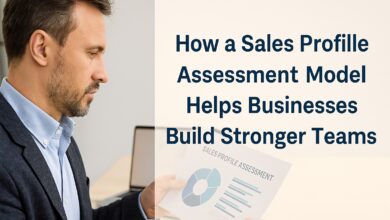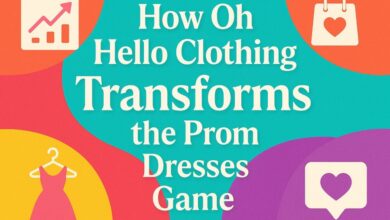Digital Signage Player Setup Guide – From Unboxing to Live Display

Setting up a digital signage player might sound technical, but with the right approach, you can go from unboxing to displaying live content in less than an hour. Whether you’re preparing a retail store display, a restaurant menu board, or a corporate information screen, the process is straightforward if you follow the right steps.
This guide will walk you through everything—from the first time you open the box to having your content running on-screen.
- Unbox and Inspect Your Player
When your digital signage player arrives, check for all included components:
- The player unit
- Power adapter or PoE connection cable
- HDMI or DisplayPort cable
- Mounting brackets (if provided)
- User manual or setup card
Inspect the device for any visible damage before powering it on.
- Position the Player for Optimal Performance
Mount or place the player near your display screen. Ensure there’s adequate ventilation, especially for 24/7 operation. Avoid enclosed spaces that can cause overheating.
- Connect the Player to Your Display
Use the appropriate cable—HDMI, DisplayPort, or USB-C—depending on your player and screen compatibility. For multi-screen setups, make sure your player supports multiple outputs.
- Power On and Initial Boot
Plug in the player and turn it on. Some models start automatically when powered, while others have a physical power button. Allow the system to complete its initial boot-up, which may include firmware updates.
- Network and Internet Setup
For cloud-based digital signage players, internet access is essential.
- Wi-Fi Connection: Ideal for flexible placement but may be slower.
- Ethernet Connection: More stable for continuous content streaming.
If your player is local-storage based, you may only need a network for occasional updates.
- Install or Connect to Your CMS
Most players require you to log into a Content Management System (CMS) to upload and schedule content. This could be:
- A cloud platform like ScreenCloud or NoviSign
- A manufacturer’s proprietary software like BrightAuthor (BrightSign)
- Custom enterprise CMS solutions
- Upload and Schedule Your Content
Once connected, upload your media—images, videos, or HTML5 content. Many CMS platforms allow you to schedule content for specific days, times, or events.
- Test Playback and Adjust Settings
Check that content is playing correctly. Adjust resolution, brightness, and orientation settings to match your display’s environment.
- Set Up Remote Monitoring (If Available)
Many modern players offer remote management dashboards to monitor uptime, push updates, and troubleshoot issues without visiting the physical location.
- Secure the Player
If your signage is in a public space, mount the player securely and use lockable brackets to prevent theft or tampering.
Final Thoughts
Setting up a digital signage player is easier than most people think. By following these steps—unboxing, connecting, configuring, and securing—you’ll have your content live and engaging audiences in no time. A proper setup ensures smooth performance, reduces downtime, and maximizes the impact of your digital displays.
Visit For More: Westernbusiness.co.uk