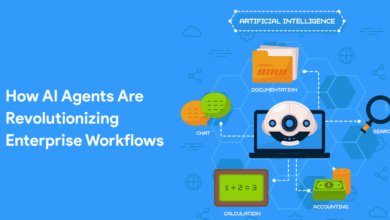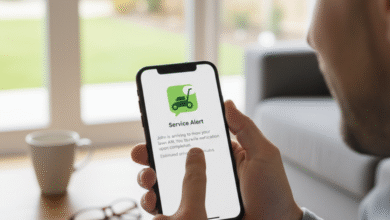Redragon Mouse Software: Unlock the Full Power of Your Gaming Gear
Master Performance, Customize Controls, and Elevate Your Gaming Experience
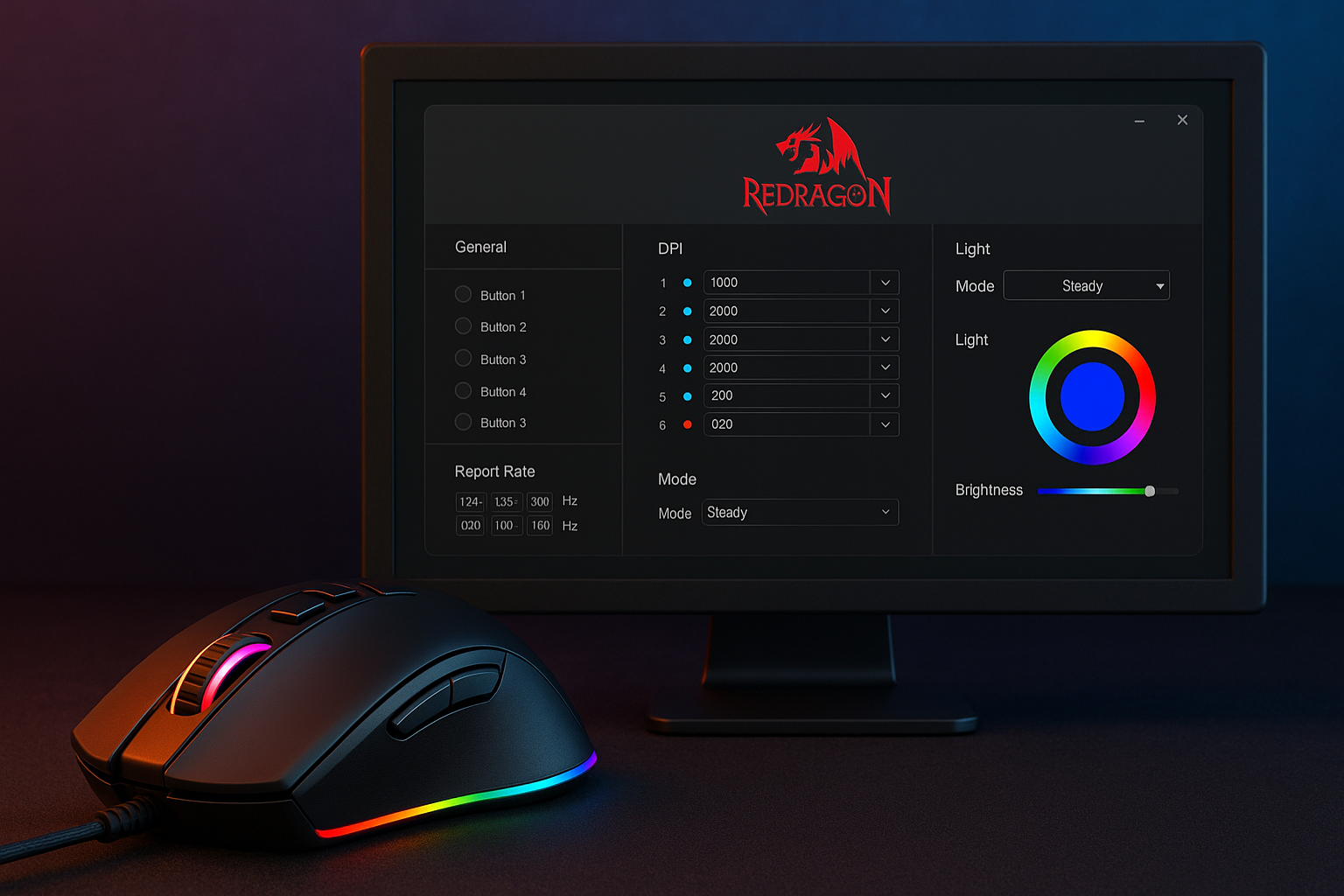
Redragon mouse software empowers users to personalize their gaming mice to match specific gameplay needs. Whether you’re a casual user or a competitive gamer, this software offers precise control over DPI settings, macro assignments, RGB lighting, and polling rate. It is compatible with a wide range of Redragon models, including popular mice like the Redragon M601, Redragon M711 Cobra, and Redragon M908.
Designed to be lightweight and user-friendly, the software includes profile saving, real-time tracking, and quick-access customization. This makes it easier to switch between work and game settings or fine-tune performance for different genres like FPS or RTS games. It is especially useful when paired with Redragon gaming mouse and Redragon keyboard combinations.
Quick Fact
| Feature | Details |
|---|---|
| Brand | Redragon |
| Software Name | Varies by model (e.g., for M711, M601, M908) |
| Compatibility | Windows (mostly), limited Mac support |
| Functions | DPI control, macros, lighting, polling rate |
| Related Devices | Redragon mouse, Redragon keyboard, cooling pad |
| Top Models Supported | M601, M711 Cobra, M908, K552, K617 Fizz |
Features & Functionality of Redragon Software
Advanced DPI & Sensor Settings
The Redragon mouse software allows granular control over DPI (Dots Per Inch), which determines your cursor sensitivity. For example, the Redragon M908 supports up to 12,400 DPI, while the M711 Cobra offers customizable profiles. You can create DPI stages to toggle through in real time during gameplay.
This DPI adjustment is essential for games that demand high precision or rapid movement. The polling rate—how often the mouse reports its position to the computer—is also customizable for enhanced responsiveness.
Macro Programming and Button Customization
Redragon mouse software includes a built-in macro editor, allowing you to assign custom commands to side buttons. Whether it’s a combo move in a game or a repetitive task in productivity software, macros save time and effort. The interface supports assigning these macros to your Redragon gaming mouse buttons or even integrating them with a Redragon keyboard like the Redragon K617 or Redragon K552.
RGB Lighting Control Across Devices

Sync Lights with Redragon Keyboards
One of the most sought-after features in gaming peripherals is customizable RGB lighting. With Redragon software, you can synchronize lighting patterns between your Redragon mouse and Redragon keyboard, such as the K556, K668, or K617 Fizz. You can toggle between breathing, wave, or static modes, with full spectrum color selection.
This software-based lighting system also supports keyboard models that come with RGB support. If you’re wondering how to change or turn on your Redragon keyboard lights, the software provides intuitive controls.
Adaptive Color Profiles
Different games or moods call for different lighting schemes. Redragon software allows you to save color profiles so you can instantly switch between them. For instance, a calm blue tone can be set for productivity, while a flashing red wave suits a high-intensity FPS game.
Compatibility and Installation Guide
The Redragon mouse software is primarily compatible with Windows OS. For installation:
-
Locate your specific model such as M601, M711, or M908 on the Redragon website.
-
Download the appropriate software package.
-
Extract and run the setup file.
-
Make sure your device is connected via USB or 2.4GHz (not Bluetooth).
-
Open the software and begin customizing.
Pairing the mouse software with Redragon keyboard software provides a complete setup. Many keyboards like the K552 or K668 come with their own drivers, but some newer models are supported within a unified platform.
Bonus Gear: Windseeker GCP512 Laptop Cooling Pad
Although not customizable through the software, the Redragon Windseeker GCP512 is a standout accessory. With a large fan and ergonomic design, this laptop cooling pad offers significant thermal relief for gaming laptops. It supports laptops between 15–17 inches and features LED lighting that complements your Redragon setup.
Available in listings as Redragon Windseeker GCP512 laptop cooling pad or Redragon Windseeker GCP512 cooling pad, it’s a passive cooling solution with plug-and-play USB power and no software required.
Why Redragon Is Trusted by Gamers
Redragon has earned its place in the peripheral market by offering feature-rich products at affordable prices. From mechanical keyboards like the Redragon K617 Fizz to performance mice like the M908, every device integrates with Redragon’s software to offer professional-level customization.
Gamers, streamers, and even office workers appreciate the brand for its attention to ergonomic design, RGB control, and durability. With responsive switches, full N-key rollover, and programmable functions, Redragon products are built for both flair and function.
Frequently Asked Questions (FAQ)
Q: How to change color on Redragon keyboard?
A: You can change the color using the Redragon keyboard software or by pressing function keys (usually FN + right arrow or FN + INS). The software allows deeper customization including RGB patterns and brightness.
Q: Redragon keyboard how to turn on lights?
A: Press FN + Up Arrow or FN + INS depending on the model. The lights should activate or cycle through modes. RGB models support several effects.
Q: Is Redragon a good brand?
A: Yes. Redragon is known for budget-friendly gaming peripherals with premium features like mechanical switches, RGB lighting, and programmable software.
Q: Redragon keyboard how to change lights?
A: Use the key combination FN + arrow keys or the Redragon software to switch between different lighting modes and colors.
Q: How to change Redragon keyboard colors?
A: Use the onboard key commands or open the keyboard software. RGB-capable models like K617 Fizz, K556, and K552 support full spectrum control.
Q: Redragon keyboard how to turn off lights?
A: Press FN + Down Arrow repeatedly to dim or completely turn off the lights. Software can also disable lighting.
Q: How to change color on Redragon keyboard K552?
A: Press FN + ~ or use the downloadable Redragon software for full control. The K552 offers various presets and manual settings.
Q: Are Redragon keyboards good?
A: Absolutely. They’re praised for mechanical build quality, reliable performance, and value for money, especially models like K552, K617, and K668.
Conclusion
The Redragon mouse software is more than a utility—it’s a control hub for competitive edge, aesthetic harmony, and productivity. Whether you’re adjusting DPI settings on your Redragon M908, assigning macros on the M711 Cobra, or syncing lights with a K556 keyboard, this tool gives you complete command over your Redragon ecosystem.
For users who appreciate affordable yet powerful gaming hardware, Redragon delivers unmatched value. With integrated support for cooling pads like the GCP512, full-spectrum RGB controls, and highly programmable peripherals, Redragon continues to lead as a go-to brand for gamers and professionals alike.