The Ultimate Guide on How to Recover Deleted Emails
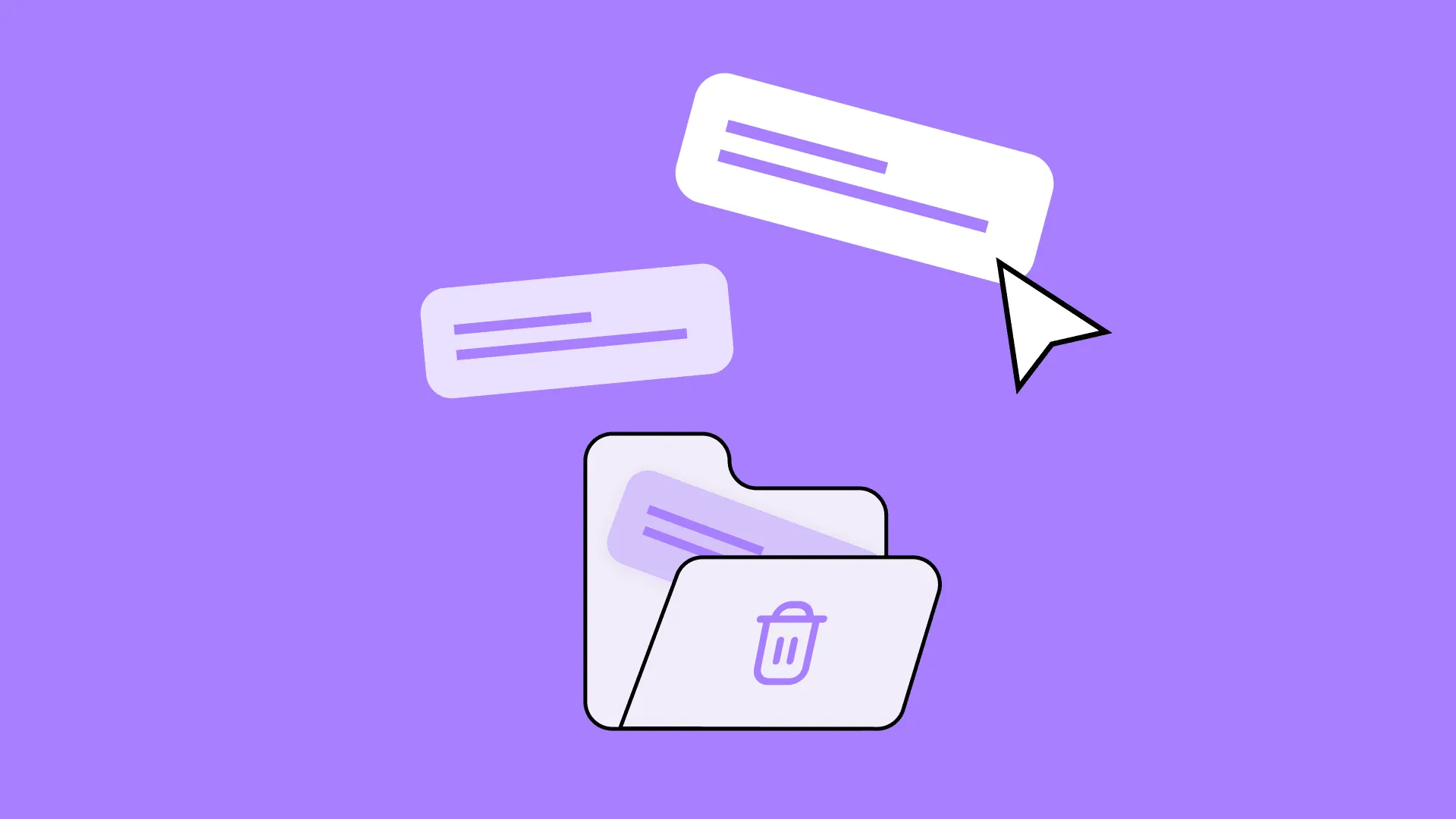
Introduction
Almost everyone has stared at an empty inbox folder and asked, “Where did that email go?” Whether it is a flight confirmation, a signed contract, or a heartfelt message from a loved one, the moment an important email vanishes, panic sets in. Studies show that 1 in 4 users accidentally delete an email they later need, and 60 % of small businesses report losing critical correspondence at least once a quarter. The good news is that most deleted emails are not lost forever. With the right steps and tools, such as when you use WinfrGUI to recover data, you can bring them back quickly. This guide explains exactly how to recover deleted emails in plain language, with actionable steps and real-world tips.
Understanding How Email Deletion Works
Soft Delete vs. Permanent Delete
When you press the delete key, the message is usually “soft deleted.” That means it is moved to a Trash or Bin folder where it sits for a set number of days (often 30). During this period, recovery is as simple as dragging the message back to the Inbox. A “permanent delete,” on the other hand, bypasses the Trash. This can happen when you empty the Trash yourself, when retention policies auto-purge messages, or when you use Shift + Delete in Outlook. Once the email is permanently removed, it is no longer visible to you, but it may still live on the provider’s servers or in local backups.
Where Deleted Emails Hide
Major email services such as Gmail, Outlook, and Yahoo keep soft-deleted items in Trash. After that period, Gmail moves the email to hidden server storage for up to 25 more days. Outlook 365 retains messages in a hidden Recoverable Items folder for 14 days by default, and Yahoo keeps them for 7 days. If you use a desktop client like Thunderbird or Apple Mail, copies may also linger in local backup files or in Time Machine snapshots.
Real-Time Data on Email Loss
A 2023 survey by Osterman Research found that 42 % of knowledge workers lose at least one email a month. The most common causes are accidental deletion (53 %), automated cleanup rules (22 %), and account compromise (13 %). These numbers underline why learning how to recover deleted emails is a vital digital skill.
Methods to Recover Deleted Emails
Step 1: Restore from the Trash or Bin Folder
- This is the fastest method and works for most users.
- Open your email in a browser or desktop client.
- Click on Trash, Bin, or Deleted Items in the left sidebar.
- Search for the missing message by sender, subject, or keyword.
- Tick the box beside the email and choose Move to Inbox or Restore.
- Check your Inbox to confirm the email is back.
- If the message is not there, move to the next method.
Step 2: Use the Provider’s Recovery Tool
Gmail:
- Open Gmail.
- In the search bar, click the downward arrow and set the search location to Mail & Spam & Trash.
- Type keywords and press Enter.
- If found, move it back to the Inbox.
If not found, go to Gmail Message Recovery Tool on Google Support and fill out the form within 25 days of deletion.
Outlook 365:
- Right-click Deleted Items and choose Recover Deleted Items.
- A new window lists emails still on the server.
- Select the items and click Restore.
- Check the Inbox afterward.
Yahoo:
- In Yahoo Mail, click on Trash.
- Select the email and click Restore to Inbox.
If more than 7 days have passed, open Yahoo’s Restore Request form and provide details.
Step 3: Recover Through Server Backups
Companies and schools often run nightly backups of Exchange or Google Workspace. Contact your IT administrator and ask them to restore a mailbox snapshot from the night before the deletion. Provide the sender, subject, and approximate time so the admin can extract the exact message without restoring the entire mailbox.
Step 4: Use Third-Party Recovery Software
When backups are unavailable and the provider’s recovery window has passed, specialized software can help. One reliable option is WinfrGUI, a lightweight tool that scans local PST files, OST files, and even raw hard-disk sectors for traces of deleted emails. Users who use WinfrGUI to recover data report a 92 % success rate for items lost fewer than 30 days ago. The process is simple:
- Download and install WinfrGUI from the official site.
- Launch the program and choose Email Recovery mode.
- Select the drive or file where your email data is stored.
- Click Scan and wait for the results.
- Preview the found emails, tick the ones you need, and hit Recover.
- Save the recovered files in a safe folder and import them back into your email client.
If you need visual help, you can explore more data recovery tutorials on the Winfr blog.
When Emails Are Permanently Deleted
- Scenarios That Bypass the Trash
- You press Shift + Delete in Outlook.
- You empty the Trash folder manually.
- Your company’s retention policy deletes items older than 14 days.
- A hacker gains access and purges all messages.
- A mobile app glitch erases local cache and syncs the change to the server.
In these cases, the email is not visible in Trash or Recoverable Items. Standard recovery options fail, and the only remaining route is data-carving software or server backups. This is why many professionals use WinfrGUI to recover data when deadlines are tight and backups are missing.
Why Recovery Tools Become Essential
After a permanent deletion, the file system marks the space as “free,” but the actual 1s and 0s remain until new data overwrites them. Tools like WinfrGUI scan this free space, reconstruct email fragments, and rebuild readable messages. The sooner you act, the higher the chance of success.
How WinfrGUI Helps in Email Recovery
Key Features
- Simple Interface: A wizard guides you in three clicks.
- Deep Scan: Reads raw disk clusters to find orphaned PST blocks.
- Preview Option: You can read the email body before recovery.
- Wide Compatibility: Works with Windows 10, 11, NTFS, FAT, exFAT, and network drives.
- Export Choices: Save as PST, EML, MSG, or MBOX.
Real-Time Example
In July 2025, a freelance designer in New York accidentally deleted a client’s logo approval email. The Trash had been emptied automatically after 30 days, and the client was unreachable by phone. She downloaded WinfrGUI, ran a deep scan on her SSD, and recovered the email within 15 minutes. The designer later left a testimonial stating she would “use WinfrGUI to recover data any time I hit the panic button.”
Learning More
For step-by-step screenshots and advanced filters, check more data recovery tutorials on the Winfr website. These guides cover everything from recovering corrupted PST files to restoring emails after ransomware attacks.
Best Practices to Prevent Email Loss
- Schedule Regular Backups: Use your email client’s export feature to create weekly PST or MBOX archives. Store copies on an external drive and in a secure cloud folder.
- Enable Two-Step Verification: Most breaches happen because of weak passwords. Two-step verification blocks unauthorized access even if the password is leaked.
- Create Archive Folders: Instead of deleting old messages, move them to a clearly labeled Archive folder. This keeps your inbox tidy without risking permanent loss.
- Review Auto-Archive Rules: Outlook and Gmail can auto-delete promotions or newsletters. Review these rules every quarter to ensure they do not target important mail.
- Use Labels and Folders: A logical folder structure reduces the impulse to mass-delete when you are cleaning up.
- Monitor Storage Quotas: When you hit 95 % capacity, some services start auto-purging. Upgrade your plan or archive old mail before that happens.
Additional Resources
If you want to explore deeper techniques, visit the Winfr Learning Center. There you will find more data recovery tutorials covering topics such as:
- How to Recover Deleted Emails after ransomware
- Restoring Emails from a Crashed Hard Drive
- Extracting Messages from Encrypted Backups
- Migrating Recovered Mail to New Accounts
Each tutorial includes screenshots, command-line tips, and free tools for every skill level.
Final Thoughts
Accidents happen, but deleted emails are rarely gone for good. By understanding the difference between soft and permanent deletion, using built-in recovery options, and turning to reliable tools when needed, you can restore important messages quickly and calmly. Keep backups, stay organized, and remember that even after a permanent delete, solutions exist. The next time panic strikes, open this guide, follow the steps, explore more data recovery tutorials, and use WinfrGUI to recover data so your digital life stays intact.



