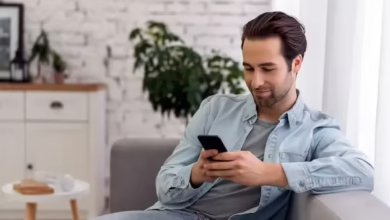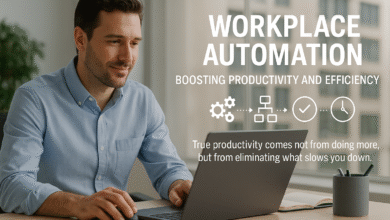Technology & Tools
H.264 Explained: Can You Convert H.264 to MP4?
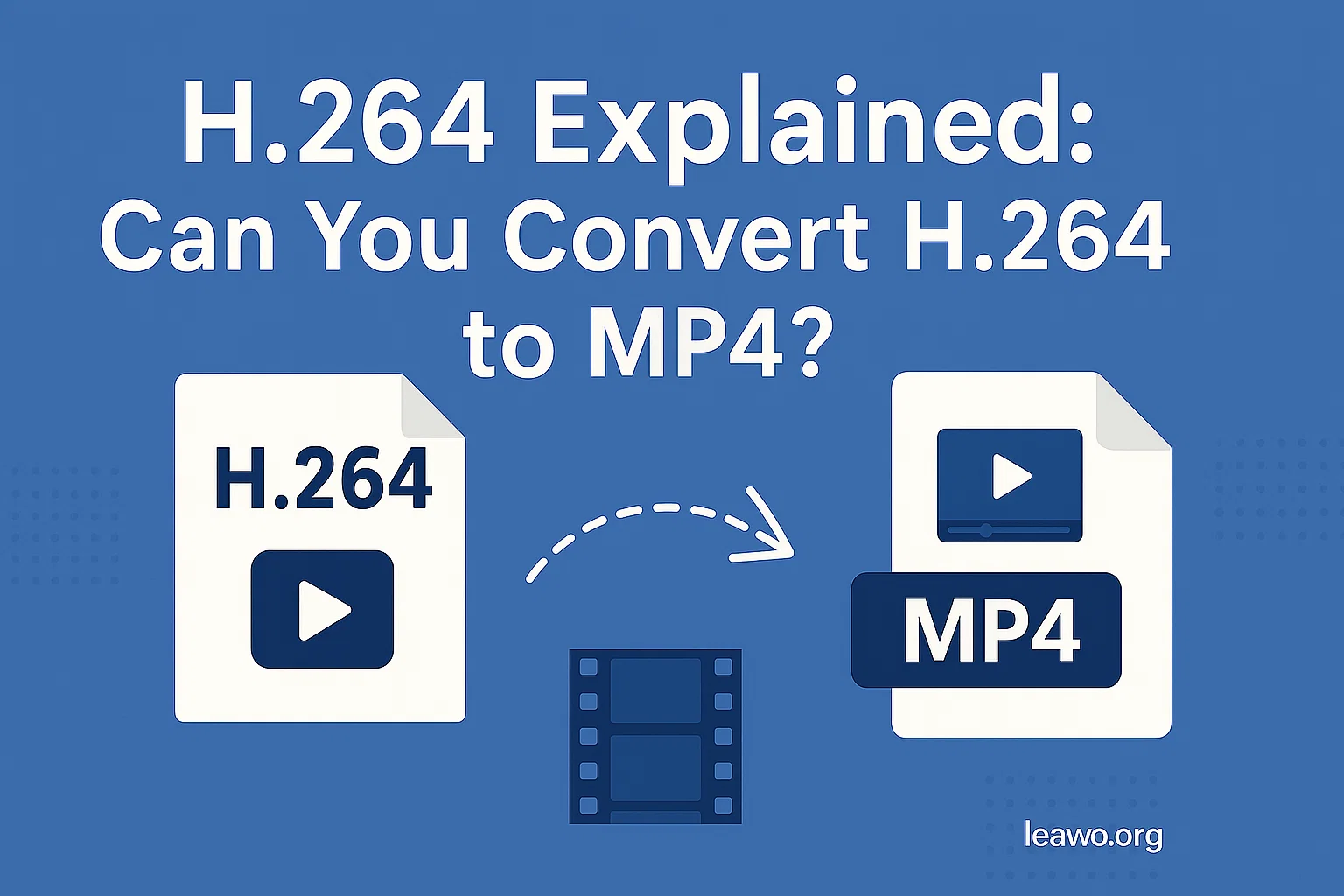
In today’s digital world, video compression plays a crucial role in streaming, recording, and storing high-quality video. One of the most widely adopted video compression standards is H.264. Whether you’re streaming a movie on Netflix or recording footage on a drone, chances are you’re using the H.264 codec. But despite its popularity, many users wonder: can you convert H.264 to MP4? Let’s explore what H.264 is, how it works, and how to convert it to a more accessible format like MP4.
What Is H.264?
H.264, also known as Advanced Video Coding (AVC), is a video compression standard that efficiently encodes video data. It’s commonly used because of its ability to deliver high-quality video at lower bitrates compared to older standards like MPEG-2 or MJPEG. This makes H.264 ideal for streaming, video conferencing, mobile devices, and video storage. If you’re wondering, what is H.264 exactly? It’s not a video format or a file extension. Instead, H.264 is a codec, which stands for coder-decoder. It compresses (encodes) video data for storage or transmission and decompresses (decodes) it during playback.How Does H.264 Work? – Common Use Cases
The H.264 codec is popular due to its balance of compression efficiency and video quality. Here’s how it’s used across various platforms and scenarios:1. Streaming
H.264 is the backbone of online video streaming. Major platforms like Netflix, YouTube, and Twitch rely on the H.264 codec to deliver smooth, high-quality video with minimal buffering. If you want to save Netflix H.264 video for offline viewing, there are tools specifically designed for that purpose.2. Recording & Storage
H.264 is widely used in video surveillance systems, action cameras, drones, smartphones, and Blu-ray discs. It enables devices to store hours of HD video without consuming massive storage space. This makes it ideal for applications requiring efficient video compression and high fidelity.3. Compatibility
Another major advantage of H.264 is its broad compatibility. It can be embedded into multiple video container formats like MP4, MKV, and MOV. This flexibility makes it playable across various devices — from smartphones to smart TVs and video editing software.Can You Convert H.264 to MP4?
Yes, you absolutely can! But first, let’s clarify the confusion: H.264 is a codec, while MP4 is a container format. You don’t “convert” the codec itself, but rather repackage the H.264-encoded video into an MP4 container. This makes the video more universally compatible and easier to share or upload. There are two common ways to convert H.264 to MP4:1. Using an H.264 Converter (Leawo Video Converter Example)
One of the most user-friendly tools for this job is Leawo Video Converter. It’s a professional-grade video converter that supports H.264 and MP4, among many other formats.Step-by-step: Convert H.264 to MP4 Using Leawo
- Download and install Leawo Video Converter on your computer.
- Launch the program and select “Video Converter” from the main menu.
- Import your H.264 video by clicking the “Add Video” button.
- Click the drop-down next to “Format” and select MP4 as the output format.
- Choose your destination folder for the converted video.
- Hit the “Convert” button and wait for the process to complete.
2. Advanced Option: Using FFmpeg
For tech-savvy users, FFmpeg is a powerful command-line tool that can convert virtually any video format.Step-by-step: Convert H.264 to MP4 with FFmpeg
- Download FFmpeg from the official site and install it.
- Open your system’s command prompt or terminal.
- Run the following command:
- input.h264 is your source file.
- -c:v copy tells FFmpeg to copy the video codec (no re-encoding).
- output.mp4 is your new MP4 file.